 button in the Preferred Court next to the Court Code
button in the Preferred Court next to the Court Code  list to display the List of Court and Payee Codes/
list to display the List of Court and Payee Codes/ This feature allows you to set the cost amount by Court and Balance using the Court Cost Override Feature.
Note: This is a Version 8 Feature. For information on obtaining this or any other feature, please contact the Sales Department
To Set the Cost by Court and Balance, go to Definitions, Codes, Court-Payee or from the Litigation Screen on any account click the  button in the Preferred Court next to the Court Code
button in the Preferred Court next to the Court Code  list to display the List of Court and Payee Codes/
list to display the List of Court and Payee Codes/
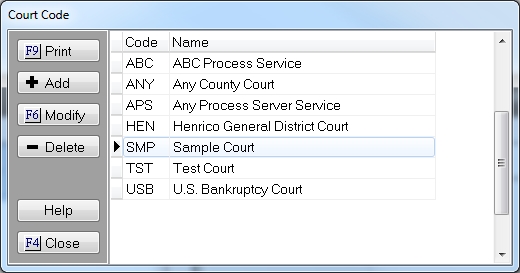
Select the Court Code to be Modified and click the  button to the display the Modify Court-Payee Code Screen.
button to the display the Modify Court-Payee Code Screen.
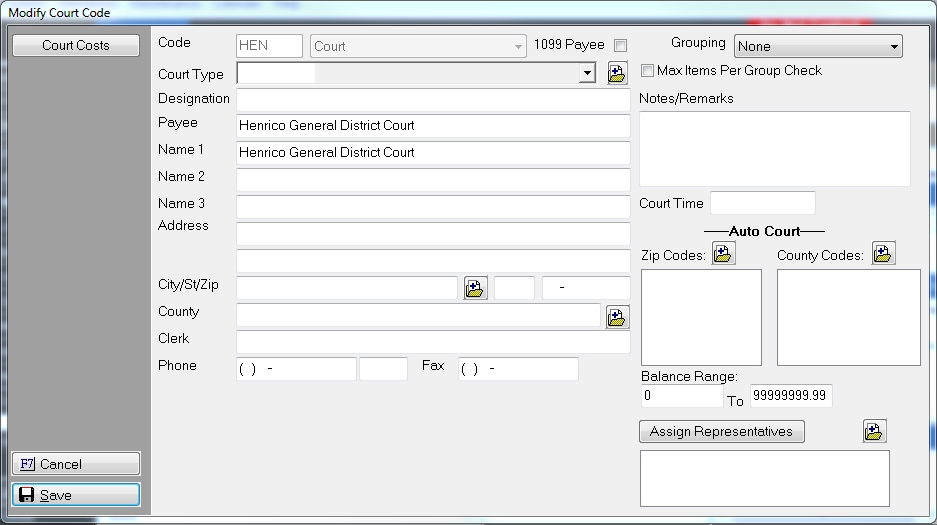
Click the  button to display the Court Costs - Systems PreSets Screen.
button to display the Court Costs - Systems PreSets Screen.

The Court Cost Override settings previously set will still be displayed.

If the Cost Reason amount for this court and cost reason is different than the default amount but does not change per the account balance, then continue to use the Court Cost Override function as before.
If the Cost Reason Amount for this court is different than the default amount and changes depending on the account balance, the follow the following setup rules.
Select the Cost Reason that should change different amounts based on balance, click the  button next to the Cost Reason to set the balance ranges.
button next to the Cost Reason to set the balance ranges.
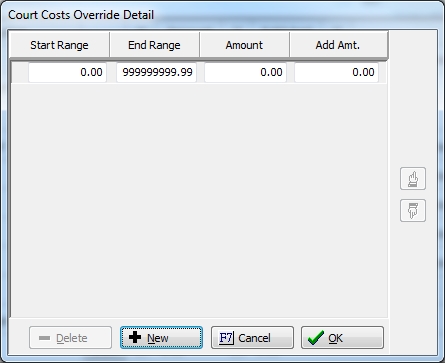
To set your balance ranges, click the  button.
button.
Note: You cannot change or enter any data on the first range until you add a new range.
Begin by entering your first balance range and amount of the cost charge and any additional amount you are allowed to charge for this Cost Reason and Court.
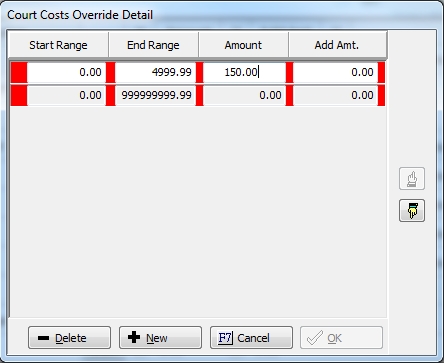
Click the  button to add another range.
button to add another range.
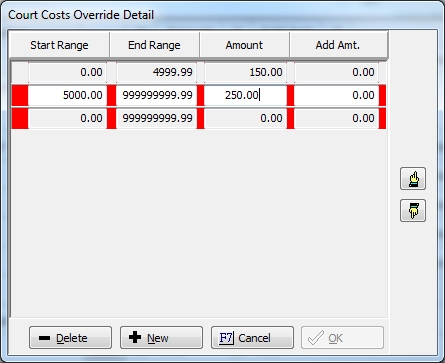
Continue until you, have entered all the ranges and cost amounts for this Cost Reason and Court.
Note: The range will appear with red if there is one or more other ranges that conflict or include all or part of another range.
Once you have entered all the ranges, click on the last range that should be 0.00 through 9999999.99 and click the  to remove it. All your ranges should no longer be red and cover all possible amounts.
to remove it. All your ranges should no longer be red and cover all possible amounts.
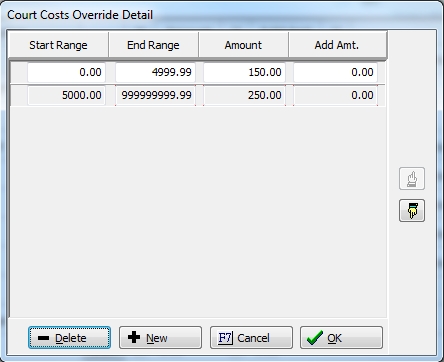
You can go back in and redefine and delete or add new steps. Once finished and all is complete for the Cost Reason and Court, click the  button.
button.
Back on the Court Costs - System Presets Screen, check the box next to the  button to enable the override amounts.
button to enable the override amounts.

By default the Balances for a Claim will be the Current Balance plus New Interest minus Non-Recoverable Costs.
If the Court considers something other than the default amount to figure it's cost charges , click the drop down and pick the proper balance rule to use for this Cost Reason for this Court.

If your need to setup a new balance rule, then click the  button in the Balance Rule column at the end to configure your new rule.
button in the Balance Rule column at the end to configure your new rule.

Click the  button to setup a new balance rule.
button to setup a new balance rule.

Give the new rule a Code Name and Description. Code Names can not have spaces or special characters. Then set the rules.
The ability to include All Claim Balances in the Balance Rules has been added to Version 10. See Court Cost Balance Rules Updated. For information on obtaining Version 10, please contact the Sales Department.
The process allow you to consider 3 different balances to get the proper one the court may require; Claim, Filing and Judgment. You may set the priority of the balance to use with 1 being the first balance to look for and 3 being the last. If you will never use this balance to figure the balance for the cost, you can set the code to N.
If you only need to use one, set the priority to 1 for the balance that you need to use and set the others to N for do not use. If you chose to use 2 different balance, put the first choice as 1 and the second as 2.
Note: If you choose not to use the Current Balance and choose to use the filing and/or judgment balances and the process finds no balance, it will still use the current balance plus new interest minus non-recoverable cost. It might be a good idea to set the Current balance even if you do not wish to use it and set it to 2nd or 3rd choice.
Select the components of the balance you would like to include when calculating the balance. For example for the total current balance as of today including Non-recoverable costs, check all boxes.

If you need to use certain balances and add or subtract variables such as judgment costs, then use the Additional box and the variable.

Finally, if the court requires that you use this court cost in the balance rules, then check the box include new cost in the balance. If the cost bumps the balance to the next range, then the process will use the cost amount for the next balance range.
Once all is set for this Balance Rule, click the  button. You can continue to add as many balance rules as needed for all your courts or click
button. You can continue to add as many balance rules as needed for all your courts or click  to add the new balance rule to the Cost Reason Code for this Court or click
to add the new balance rule to the Cost Reason Code for this Court or click  button to exit the Balance Rules Screen.
button to exit the Balance Rules Screen.
Note: Do not forget to select the proper balance rule for each of your cost reason codes that are using balances to determine the cost charges.
Once all cost reason codes for this court have been complete, click the  button to exit the Court Costs - System Presets screen.
button to exit the Court Costs - System Presets screen.